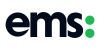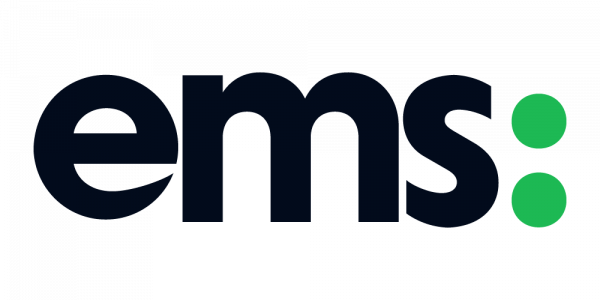A recent shift in the biggest professional network means that everyone can now create events. While LinkedIn had been testing this amongst some of us, it’s now widely available and if you don’t it, you’ll be getting it soon.
Where do you find events on LinkedIn?
Depending on which device you’re on, you will find them in different places.
LinkedIn on desktop

LinkedIn on mobile/smart device

What information can you include in your LinkedIn event?
All the usual things you can imagine have been catered for, what you’re doing, where you’re doing and for how long. Event cost isn’t available (at the moment?), but you can ticket externally.

A couple of things I’ve noted while creating events that may help –
- Your cover image should be a 4:1 ratio (I used 1920 x 480 for the above)
- Your profile photo is a 1:1 ratio (I used a 1500 x 1500 for the above)
- The location seems to be pulling from Google Maps, so most (all?) locations are available to you
- The timezone doesn’t default to your own timezone, so don’t skip this (for me it kept defaulting to Belgrade, so I changed mine to “(UTC+00:00) Dublin, Edinburgh, Lisbon, London”)
- You can ticket separately, so don’t forget your external URL (your own website, Eventbrite etc.)
Here’s what your LinkedIn event will look once you’ve published it

If you’d like to see the event on LinkedIn itself, you can find it at https://www.linkedin.com/events/6593087939264294912 (at the time of publishing, that was accurate).
If you’re hosting professional events, events specifically for B:B environments, or just want a solution that uses a platform you’re already on and familiar with, it could be worth your time checking it out.