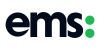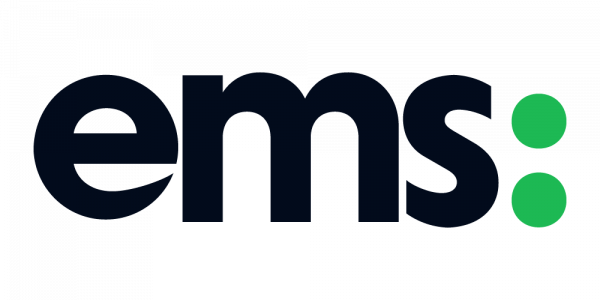I know from experience the first time you open up WordPress it can be a confusing interface to use eventually it becomes second nature to you. Next time you go to post a blog, try using these shortcodes to make your life easier. I should say I’m using a Mac so when I use “⌘” if you are on a Windows device just use “ctrl”.
Basic Shortcodes
⌘ + c = Copy
⌘ + v = Paste
⌘ + x = Cut
⌘ + a = Select all
⌘ + z = Undo
⌘ + y = Redo
⌘ + b = Bold
⌘ + i = Italic
⌘ + u = Underline
⌘ + k = Insert/edit link
Advanced Shortcodes
These a little different depending what device you use so when i use “Ctrl + Option (alt ⌥)” on a Mac, use “Alt + Shift (⇧)” on a Windows device.
Ctrl + Option (alt ⌥) + l = Align Left
Ctrl + Option (alt ⌥) + j = Justify Text
Ctrl + Option (alt ⌥) + c = Align Center
Ctrl + Option (alt ⌥) + d = Strikethrough
Ctrl + Option (alt ⌥) + r = Align Right
Ctrl + Option (alt ⌥) + u = • List
Ctrl + Option (alt ⌥) + a = Insert link
Ctrl + Option (alt ⌥) + o = 1. List
Ctrl + Option (alt ⌥) + s = Remove link
Ctrl + Option (alt ⌥) + q = Quote
Ctrl + Option (alt ⌥) + m = Insert Image
Ctrl + Option (alt ⌥) + w = Distraction Free Writing mode
Ctrl + Option (alt ⌥) + t = Insert More Tag
Ctrl + Option (alt ⌥) + p = Insert Page Break tag
Ctrl + Option (alt ⌥) + h = Help
Ctrl + Option (alt ⌥) + x = Add/remove code tag
Ctrl + Option (alt ⌥) + 1 = Heading 1
Ctrl + Option (alt ⌥) + 2 = Heading 2
Ctrl + Option (alt ⌥) + 3 = Heading 3
Ctrl + Option (alt ⌥) + 4 = Heading 4
Ctrl + Option (alt ⌥) + 5 = Heading 5
Ctrl + Option (alt ⌥) + 6 = Heading 6
Ctrl + Option (alt ⌥) + 9 = Address