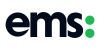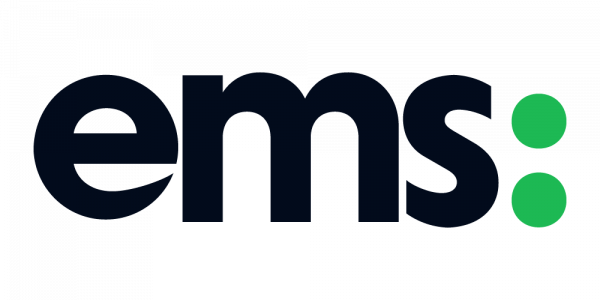In this day and age, it’s becoming harder and harder to find NEW content that your audience hasn’t already seen/content that your audience will love. We all want to be the page that everyone attracts to for the latest news and disclose great hidden articles/tools/ideas that your audience wouldn’t have found elsewhere.
Some people just know where and how to find great social content. The rest of us have to work to find great for when we don’t have time to write it ourselves.
Once you’ve found the content you love and want to share, here’s how to share it smarter.
Buffer

For those who don’t know, Buffer is a new and smarter way to share what you want to share on Social Media. To be fair, it’s made my life easier.
Now, how will it help you? When you’re reading an article and think “my followers would love this” the Buffer web extension allow you to add the article to your social media queue and add it to your schedule or you can simply share it the moment you are reading it. You can also integrate Bit.ly into Buffer so you can track the engagement the post receives from articles.
You can share content through buffer like this:

Providing you have the Buffer app installed in your web browser; you can simply share the page you are reading and share it by a simple right-click and select “Buffer this page”.

Then you are met with this menu. In this menu, you can select what network you want to share too. In the text field, it will auto-populate with the article’s title but you can change it to say whatever you want.
Or you can do it like this…

You can simply add an image to your article by following the same process as before – right-click, then find Buffer, and finally Buffer This Image.

You have the same option as you had before but it has already selected the image for you. If you notice above “Add To Queue” it gives you a choice of images to use.
And you can do it this way…

Think that would make a great quote to tweet? Buffer has got you covered. You can simply highlight the text you want to share with your audience, then right-click and select Buffer, and then select “Buffer Selected Text”.

When this is selected, it swaps the title of the article in the post with the text you highlighted.
You can also select the text you want to post as well as the image you want to post from the article by simply highlighting the text and right-clicking on the image you want to post and selecting Buffer, Buffer This Image.