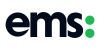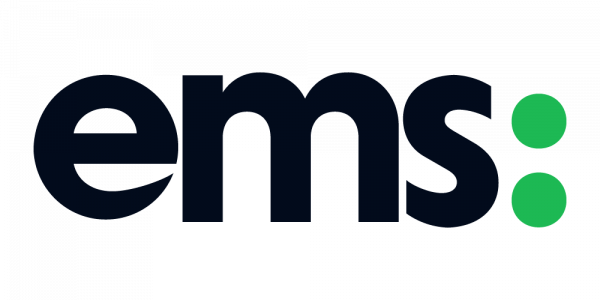Facebook has recently introduced a scheduling tool to its ‘Creator Studio’ that lets you publish, schedule, and save drafts of posts for single or multiple Instagram accounts.
This is exciting news for any content creators who have found themselves using third-party tools to post to the platform, or who – defeated by it all – submit themselves posting to Instagram manually on a daily basis.
Yes, manually.
Don’t get me wrong, there is nothing wrong with using third-party tools. In fact, we’re great advocates of using them and we happily harp on about our use of Hootsuite to manage our own social media content.
Nonetheless, I’ve spoken to so many businesses that are daunted or overwhelmed by the features on these tools. So it’s positive to see that posts can now be created using an interface we’re all more than familiar with on Facebook.
Let’s have a quick tour of how this all works then shall we?
accessing the feature
To try out this feature, you’ll first need to head to Facebook’s Creator Studio.
Once here, click on the Instagram icon at the top of your screen. If your Instagram Business account isn’t already connected, then this action will prompt you to link your account to the Creator Studio.
(Note: If you don’t have already have an Instagram Business account for your company then you’ll need to set one up on the platform’s mobile app before trying this.)
creating content
To create content for your Instagram Business account, you’ll need to select the ‘Create post’ button in the top left of your screen.
This will then give you the option to create content for your Instagram feed, or for your IGTV account (that’s right, this creation tool is that nifty!).
For the purpose of this demo I’ve gone ahead and selected the ‘Instagram feed’ option. But feel free to explore the ‘IGTV’ alternative and leave your thoughts in the comments below!
Once you’ve selected this option, you should be looking at something very similar to the screen in the image below…
thinking about text
As you can see, this is where you create your Instagram post.
What I love about this layout is that Facebook has made it easier than ever for creators to create content that takes advantage of all of Instagram’s features by clearly prompting you to include things like text, hashtags, a location, and mentions in your post.
media management
Moving beyond the text element, we now need to start thinking about our choice of media.
If you scroll down, this is where you’ll find the option to either upload media from your docs or images. Or, alternatively, you have the option to repurpose content already posted on your Facebook Business Page.
top tip: What you will notice here is that the feature that lets you publish your Instagram content to your Facebook Business Page is also available.
Don’t forget that including features such as muliple hashtags and terminology such as ‘tap’ or ‘link in bio’ are only applicable to mobile users on Instagram, and so wouldn’t be relevant to anyone scrolling through a Facebook feed. Bear this in mind if you’re planning on cross-posting in this way.
publishing, scheduling, or just saving for a later date
Once you’ve added your text, media, and all the relevant features to your Instagram post, go ahead and choose whether you want to ‘Publish’, ‘Schedule’, or ‘Save’ your work as a draft.
Select the arrow on the right-hand side of the ‘Publish’ button to see these options, and choose the one that’s right for you!
To view content that has been published, scheduled, or saved as a draft, head to the ‘Content library’ tab on the left hand side.
This is also where you can revisit, edit, or publish draft content to your Instagram feed. Do this by clicking on any of the posts and selecting the ‘Edit post’ button in the bottom corner so that you can edit as you see fit.
post performance
Clicking on any of your Instagram posts will also let you see how each post has performed.
View the insights that you’d normally find on your Instagram Business account here such as: actions taken on post, follows, reach, impressions, and so on.
I think this is a brilliant addition to the Creator Studio for Instagram; as it gives you the chance to stay in-the-know in terms of how well your content is performing, and potentially giving you indications of what you could experiment with to try and improve those metrics!
final thoughts
things I love
I, like many others content creators, am incredibly happy that this feature has been incorporated into Facebook’s Creator Studio.
It makes scheduling Instagram content really easy and straightforward, and lets any creator repurpose content that they’ve already posted to their Facebook Page.
What’s more, multiple Instagram accounts can be added to the Creator Studio. Meaning that if you manage content for other businesses, then you have the option to schedule content for them (free of charge!) in this tool.
things I don’t love so much
That being said, there are a couple of things that I think are missing from this tool.
The first of which is the option to add alt text.
Apart from the requirement to provide alt text for screen readers, adding alt text to social media posts (specifically Instagram posts) is becoming increasingly important in relation to its relevancy in search and Instagram ‘Explore’.
Hence, the lack of ability to do this when scheduling content in the Creator Studio is problematic for me.
Finally, like many third-party tools, when you’re adding hashtags to your content in the Creator Studio, you’re given no indication as to the popularity of the hashtag.
In Instagram, this is typically done with a simple figure next to the hashtag that indicates how many times the hashtag has been used.
Don’t get me wrong, using notoriously generic or popular hashtags in your Instagram content isn’t a good idea. It dilutes the relevancy of your post and is generally a technique used by those who simply want a ton of meaningless likes.
That being said, being able to do a bit of hashtag research when creating posts on Instagram can be a handy habit to get into. And the lack of popularity information in the Creator Studio in the way I’ve described is a bit frustrating.
I would like to add that I’ve noticed some articles referencing concern over possible penalities for using third-party tools to post content like Facebook’s Creator Studio. These penalties are not imposed because of the use of third-party tools, instead, they’re dished out on purely automated content. So please don’t worry about this!