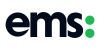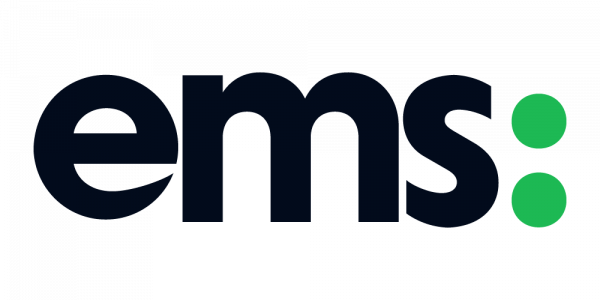You’ve spent time creating an inspirational blog, but your work isn’t over just yet! Because it’s time to make sure your blog is going to stand out & look colourful and enticing on your website’s blog page.
For this, we need to create and set a featured image.
What is a featured image?
A featured image is the image that shows either at the top of your blog post or on your website’s blog page.
This can vary depending on whether your website is a WordPress, Wix, Square Space (and so on) site.
But it serves the same purpose across the board; to add immediate contextual relevance to your blog, & to make it visually appealing.
How can I create a featured image?
Canva is my go-to online tool for creating the perfect featured image.
It gives you accurate dimensions for a featured image, & all the editing tools you could possibly want to create a piece of artwork that’s inspiring and colourful!
I’ve added a walk-through of how I create a featured image below.
For Hypestar’s blogs, we keep our featured image nice and simple. For you, this might be different, but that’s OK.
Head over to Canva, have a play around, & figure out what kind of style suits your brand, and your blogs best.
Designing a super simple featured image in Canva:
- Select the ‘Blog Banner’ template
- Insert a Grid from the Elements tab
- Snap an uploaded photo (or an image from Canva’s collection) into the Grid
- Download your design
How do I set my featured image?
Depending on where your site was built could depend on where you’re able to add your featured image to your blog post.
The video below shows how you can upload your featured image to a WordPress site.
This process should be fairly similar to websites created using systems other than WordPress, however, if you do struggle with this, feel free to comment on this blog and let us know!
How to add your featured image:
- Select the ‘Document’ tab on the right hand side
- Scroll down to ‘Set featured image’
- Upload or select your desired featured image from your ‘Pictures’ folder or gallery uploads
- Save your blog with this update
- (Preview your blog to double check this update has been made if you like!)
Good luck creating & setting your incredible featured images!
Be sure to comment below with a link to your blog if you want to share yours. 👇👇